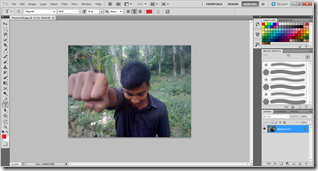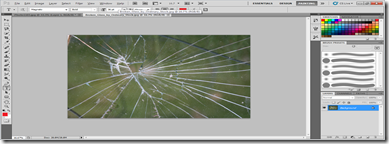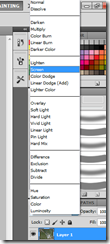Open CS5
1 : File--->new
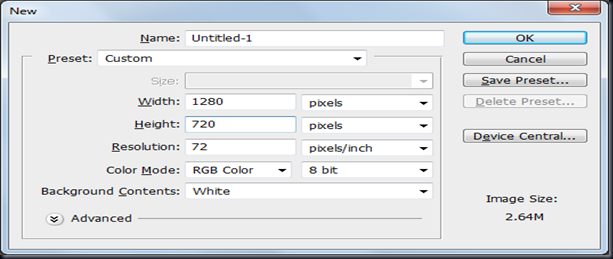
2 : ctrl+i

3 : select text tool make font IMPACT and write your text in text block and enlarge that one
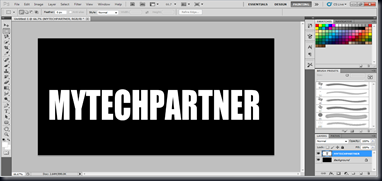
4: right click on text layer in layer block and select---> Rasterize Layer
then ctrl+A to select all and arrange vertically and horizontally the text

ctrl +D
5: select –> Rectangular marquee tool and select
select a Alphabet only for eg: M press ctrl+shift+j to create new layer and name it as M
Do this for all alphabets

Select first layer alphabet click on fx --> Drop Shadow

Blend Mode—>Normal opacity—>81% Distance –>0 Spread--->20 Size –>12
a) select colour overlay change colour as cc6600 then ok
b) select satin change colour as 582900
distance –>25 size—>105
c) select inner glow change blende mode---> color dodge
opacity --->100% color---> ffb900 (gold)
choke--->20% size--->13 px
Hit OK
6 : Right click on that layer ---->Copy Layer Style
then select all layer use shift key to easy and right click and ---->Paste Layer Style
ctrl+G group these layers in to one group1 and right click and duplicate that one
hide original group1.

7: open duplicate group and select first layer pressing with ctrl click one new layer
then new layer will be below that one we want merge these two layer so select two layer and press ctrl+E
do this for all layers
8: Select first layer from top menu bar select filter ----> Liquify
select forward warp tool click and drag to flame effect