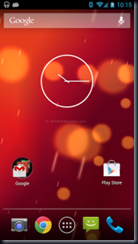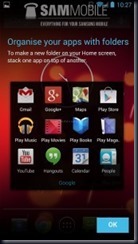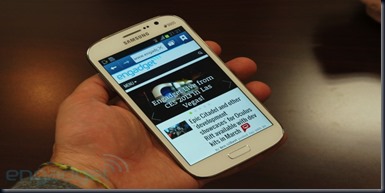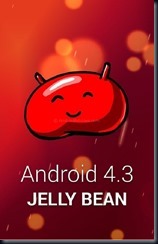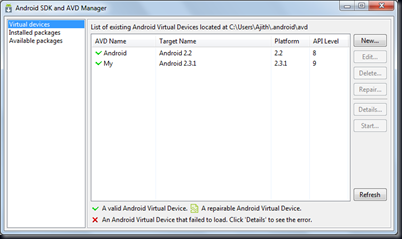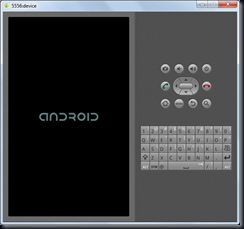iPad Air it just amazing
The new iPad Air is unbelievably thin and light. And yet it’s so much more powerful and capable. With the A7 chip, advanced wireless, and great apps for productivity and creativity all beautifully integrated with iOS 7
New Design
iPad Air is impossibly thin but incredibly solid thanks to its aluminium unibody design. It dropped almost a quarter of the volume of the previous-generation iPad. So it weighs just 469 grams. But what makes iPad Air truly remarkable is that it packs so much more power and capability into its sleek frame. So you can do even more with it, while carrying even less with you.
Retina Display
iPad has always been about the display. And that’s even more true with iPad Air. Because we reduced the width of the device, along with the bezels on the sides of the display. But the size of the stunning Retina display is exactly the same. So your content fills your view more than ever. With a 2048x1536 resolution and over 3.1 million pixels, photos and videos shine with detail and text looks razor sharp. Pixels are indiscernible. So all you see is what you want to see.
Great Performance
A7 chip
The A7 chip takes iPad to new heights of power and speed. Thanks to the A7 chip, apps run faster. Games are more responsive. And everything you do with iPad Air feels quicker, because it is quicker. Up to twice as quick, in fact. But that’s just the start. It also supports OpenGL ES version 3.0, enabling detailed graphics and visual effects once possible only on desktop computers and games consoles. And the A7 chip features 64-bit architecture, opening the door for even more robust and powerful apps. Which means even more possibilities for what you can do with iPad Air.
M7 Microprocessor
iPad Air was designed to be on the move. That’s why the M7 coprocessor makes so much sense. It measures motion from your iPad Air by pulling data from the accelerometer, gyroscope and compass. So your apps can give you a better experience based on the movement of your iPad Air. It’s a task that would normally fall to the A7 chip. But M7 is more efficient at it, which saves on power.
iPad Air is powerful, but not power hungry. Even though it’s 20 per cent thinner and up to twice as fast as the previous-generation iPad, it still gives you the same incredible 10-hour battery life. That’s because the A7 chip isn’t just more powerful, it’s also more efficient. So no matter where you go with iPad Air, you’ll have the battery power to go even further. Up 10 hours
Wifi
Your new favourite app, book or film. Your next FaceTime call or iMessage. Ultra‑fast wireless lets you access the things you love, straight from iPad Air. So more than ever, you can stay in sync and in touch.
iPad Air gives you up to twice the Wi‑Fi performance thanks to two antennas and MIMO (multiple-input multiple-output) technology. With dual-band (2.4GHz and 5GHz) 802.11n Wi‑Fi and MIMO, download speeds can reach up to 300 Mbps — double the data rate of the previous-generationiPad. So now when you want to download a film, share photos or documents with AirDrop, or just browse the web, your connection is even faster than before.
iPad Air with Wi‑Fi + Cellular lets you connect to the Internet even if you’re away from a Wi‑Fi signal. iPad Air supports even more bands to connect to more mobile data networks around the world.2Now you can get online at really fast speeds — faster than broadband in some cases — in more places. And data plans are flexible, so you don’t have to sign a contract.
iPad Smart Cover
Protecting your iPad has never looked smarter. Because the Smart Cover has been redesigned to accentuate the incredibly thin profile of iPad Air. When closed, the Smart Cover puts iPad Air to sleep and protects the screen. When you open the Smart Cover, iPad Air wakes up. Fold it, and you’ve got a stand. And now it comes in six vibrant colors.
iPad Air Smart Case
For all-round protection, the Smart Case has your iPad Air covered — front and back. The Smart Case has been redesigned with a slim new profile that perfectly fits iPad Air. The rich, premium leather feels luxurious in your hand. It comes in five beautiful shades to add a little color. And just like the Smart Cover, the Smart Case wakes and sleeps iPad Air on open and close, and folds into a convenient stand.














![clip_image008[4] clip_image008[4]](https://blogger.googleusercontent.com/img/b/R29vZ2xl/AVvXsEhdXALXWworvmXbESsvonCldiiH0NMin-QBdvxV2EumtDxcVlZENx3W98A7sMtKGO80K5EldN-yVo48qa_YDl63zbSrxBBRDY9jTouskxiM2AqU4_U9qcSxHJcH4Mbh90Xa1lCbyWlbYGA/?imgmax=800)