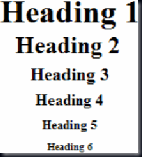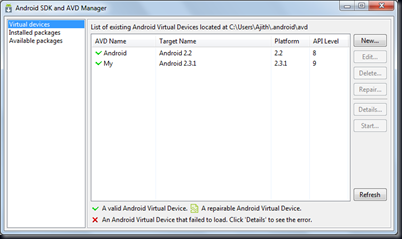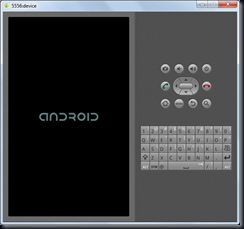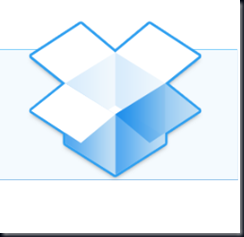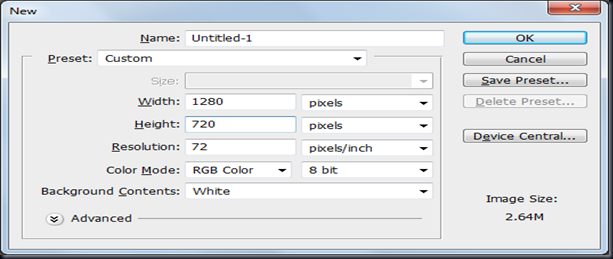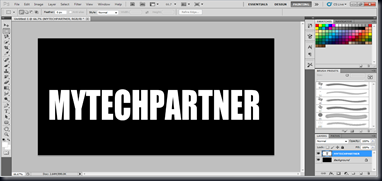| Tag | Name | Code Example | Browser View |
| <!-- | comment | <!--This can be viewed in the HTML part of a document--> | Nothing will show |
| <a - | anchor | <a href="http://www.domain.com/">
Visit Our Site</a> | Visit Our Site |
| <b> | bold | <b>Example</b> | Example |
| <big> | big (text) | <big>Example</big> | Example |
| <body> | body of HTML document | <body>The content of your HTML page</body> | Contents of your web page |
| <br> | line break | The contents of your page<br>The contents of your page | The contents of your web page
The contents of your web page |
| <center> | center | <center>This will center your contents</center> | This will center your contents |
| <dd> | definition description | <dl>
<dt>Definition Term</dt>
<dd>Definition of the term</dd>
<dt>Definition Term</dt>
<dd>Definition of the term</dd>
</dl> | Definition Term Definition of the term Definition Term Definition of the term |
| <dl> | definition list | <dl>
<dt>Definition Term</dt>
<dd>Definition of the term</dd>
<dt>Definition Term</dt>
<dd>Definition of the term</dd>
</dl> | Definition Term Definition of the term Definition Term Definition of the term |
| <dt> | definition term | <dl>
<dt>Definition Term</dt>
<dd>Definition of the term</dd>
<dt>Definition Term</dt>
<dd>Definition of the term</dd>
</dl> | Definition Term Definition of the term Definition Term Definition of the term |
| <em> | emphasis | This is an <em>Example</em> of using the emphasis tag | This is an Example of using the emphasis tag |
| <embed> | embed object | <embed src="yourfile.mid" width="100%" height="60" align="center"> | |
| <embed> | embed object | <embed src="yourfile.mid" autostart="true" hidden="false" loop="false">
<noembed><bgsound src="yourfile.mid" loop="1"></noembed> | Music will begin playing when your page is loaded and will only play one time. A control panel will be displayed to enable your visitors to stop the music. |
| <font> | font | <font face="Times New Roman">Example</font> | Example |
| <font> | font | <font face="Times New Roman" size="4">Example</font> | Example |
| <font> | font | <font face="Times New Roman" size="+3" color="#ff0000">Example</font> | Example |
| <form> | form | <form action="mailto:you@yourdomain.com">
Name: <input name="Name" value="" size="10"><br>
Email: <input name="Email" value="" size="10"><br>
<center><input type="submit"></center>
</form> | Top of Form Name:
Email: Bottom of Form |
| <h1>
<h2>
<h3>
<h4>
<h5>
<h6> | heading 1
heading 2
heading 3
heading 4
heading 5
heading 6 | <h1>Heading 1 Example</h1>
<h2>Heading 2 Example</h2>
<h3>Heading 3 Example</h3>
<h4>Heading 4 Example</h4>
<h5>Heading 5 Example</h5>
<h6>Heading 6 Example</h6> | 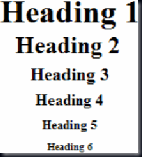
|
| <head> | heading of HTML document | <head>Contains elements describing the document</head> | Nothing will show |
| <hr> | horizontal rule | <hr /> | Contents of your web page
Contents of your web page |
| <hr> | horizontal rule | <hr width="50%" size="3" /> | Contents of your web page
Contents of your web page |
| <hr> | horizontal rule | <hr width="50%" size="3" noshade /> | Contents of your web page
Contents of your web page |
| <hr>
(Internet
Explorer) | horizontal rule | <hr width="75%" color="#ff0000" size="4" /> | Contents of your web page
Contents of your web page |
| <hr>
(Internet
Explorer) | horizontal rule | <hr width="25%" color="#6699ff" size="6" /> | Contents of your web page
Contents of your web page |
| <html> | hypertext markup language | <html>
<head>
<meta>
<title>Title of your web page</title>
</head>
<body>HTML web page contents
</body>
</html> | Contents of your web page |
| <i> | italic | <i>Example</i> | Example |
| <img> | image | <img src="Earth.gif" width="41" height="41" border="0" alt="text describing the image" /> | 
|
| <input> | input field | Example 1:
<form method=post action="/cgi-bin/example.cgi">
<input type="text" size="10" maxlength="30">
<input type="Submit" value="Submit">
</form> | Top of Form Example 1: Bottom of Form |
| <input>
(Internet Explorer) | input field | Example 2:
<form method=post action="/cgi-bin/example.cgi">
<input type="text" style="color: #ffffff; font-family: Verdana; font-weight: bold; font-size: 12px; background-color: #72a4d2;" size="10" maxlength="30">
<input type="Submit" value="Submit">
</form> | Top of Form Example 2: Bottom of Form |
| <input> | input field | Example 3:
<form method=post action="/cgi-bin/example.cgi">
<table border="0" cellspacing="0" cellpadding="2"><tr><td bgcolor="#8463ff"><input type="text" size="10" maxlength="30"></td><td bgcolor="#8463ff" valign="Middle"> <input type="image" name="submit" src="yourimage.gif"></td></tr> </table>
</form> | Top of Form Example 3: Bottom of Form |
| <input> | input field | Example 4:
<form method=post action="/cgi-bin/example.cgi">
Enter Your Comments:<br>
<textarea wrap="virtual" name="Comments" rows=3 cols=20 maxlength=100></textarea><br>
<input type="Submit" value="Submit">
<input type="Reset" value="Clear">
</form> | Top of Form Example 4: Bottom of Form |
| <input> | input field | Example 5:
<form method=post action="/cgi-bin/example.cgi">
<center>
Select an option:
<select>
<option >option 1</option>
<option selected>option 2</option>
<option>option 3</option>
<option>option 4</option>
<option>option 5</option>
<option>option 6</option>
</select><br>
<input type="Submit" value="Submit"></center>
</form> | Top of Form Example 5:
Select an option: Bottom of Form |
| <input> | input field | Example 6:
<form method=post action="/cgi-bin/example.cgi">
Select an option:<br>
<input type="radio" name="option"> Option 1
<input type="radio" name="option" checked> Option 2
<input type="radio" name="option"> Option 3
<br>
<br>
Select an option:<br>
<input type="checkbox" name="selection"> Selection 1
<input type="checkbox" name="selection" checked> Selection 2
<input type="checkbox" name="selection"> Selection 3
<input type="Submit" value="Submit">
</form> | Top of Form Example 6:
Select an option:
Option 1
Option 2
Option 3
Select an option:
Selection 1
Selection 2
Selection 3 Bottom of Form |
| <li> | list item | Example 1:
<menu>
<li type="disc">List item 1</li>
<li type="circle">List item 2</li>
<li type="square">List item 3</li>
</MENU>
Example 2:
<ol type="i">
<li>List item 1</li>
<li>List item 2</li>
<li>List item 3</li>
<li>List item 4</li>
</ol> | Example 1: Example 2: - List item 1
- List item 2
- List item 3
- List item 4
|
| <link> | link | <head>
<link rel="stylesheet" type="text/css" href="style.css" />
</head> | |
| <marquee>
(Internet
Explorer) | scrolling text | <marquee bgcolor="#cccccc" loop="-1" scrollamount="2" width="100%">Example Marquee</marquee> | |
| <menu> | menu | <menu>
<li type="disc">List item 1</li>
<li type="circle">List item 2</li>
<li type="square">List item 3</li>
</menu> | |
| <meta> | meta | <meta name="Description" content="Description of your site">
<meta name="keywords" content="keywords describing your site"> | Nothing will show |
| <meta> | meta | <meta HTTP-EQUIV="Refresh" CONTENT="4;URL=http://www.yourdomain.com/"> | Nothing will show |
| <meta> | meta | <meta http-equiv="Pragma" content="no-cache"> | Nothing will show |
| <meta> | meta | <meta name="rating" content="General"> | Nothing will show |
| <meta> | meta | <meta name="robots" content="all"> | Nothing will show |
| <meta> | meta | <meta name="robots" content="noindex,follow"> | Nothing will show |
| <ol> | ordered list | Numbered
<ol>
<li>List item 1</li>
<li>List item 2</li>
<li>List item 3</li>
<li>List item 4</li>
</ol>
Numbered Special Start
<ol start="5">
<li>List item 1</li>
<li>List item 2</li>
<li>List item 3</li>
<li>List item 4</li>
</ol>
Lowercase Letters <ol type="a">
<li>List item 1</li>
<li>List item 2</li>
<li>List item 3</li>
<li>List item 4</li>
</ol>
Capital Letters <ol type="A">
<li>List item 1</li>
<li>List item 2</li>
<li>List item 3</li>
<li>List item 4</li>
</ol>
Capital Letters Special Start <ol type="A" start="3">
<li>List item 1</li>
<li>List item 2</li>
<li>List item 3</li>
<li>List item 4</li>
</ol>
Lowercase Roman Numerals <ol type="i">
<li>List item 1</li>
<li>List item 2</li>
<li>List item 3</li>
<li>List item 4</li>
</ol>
Capital Roman Numerals <ol type="I">
<li>List item 1</li>
<li>List item 2</li>
<li>List item 3</li>
<li>List item 4</li>
</ol>
Capital Roman Numerals Special Start <ol type="I" start="7">
<li>List item 1</li>
<li>List item 2</li>
<li>List item 3</li>
<li>List item 4</li>
</ol> | Numbered - List item 1
- List item 2
- List item 3
- List item 4
Numbered Special Start - List item 1
- List item 2
- List item 3
- List item 4
Lowercase Letters - List item 1
- List item 2
- List item 3
- List item 4
Capital Letters - List item 1
- List item 2
- List item 3
- List item 4
Capital Letters Special Start - List item 1
- List item 2
- List item 3
- List item 4
Lowercase Roman Numerals - List item 1
- List item 2
- List item 3
- List item 4
Capital Roman Numerals - List item 1
- List item 2
- List item 3
- List item 4
Capital Roman Numerals Special Start - List item 1
- List item 2
- List item 3
- List item 4
|
| <option> | listbox option | <form method=post action="/cgi-bin/example.cgi">
<center>
Select an option:
<select>
<option>option 1</option>
<option selected>option 2</option>
<option>option 3</option>
<option>option 4</option>
<option>option 5</option>
<option>option 6</option>
</select><br>
</center>
</form> | Top of Form Select an option: Bottom of Form |
| <p> | paragraph | This is an example displaying the use of the paragraph tag. <p> This will create a line break and a space between lines.
Attributes:
<p align="left">
Example 1:<br />
<br />
This is an example<br>
displaying the use<br>
of the paragraph tag.</p>
<p align="right">
Example 2:<br>
<br>
This is an example<br>
displaying the use<br>
of the paragraph tag.</p>
<p align="center">
Example 3:<br>
<br>
This is an example<br>
displaying the use<br>
of the paragraph tag.</p> | This is an example displaying the use of the paragraph tag. This will create a line break and a space between lines.
Attributes: Example 1:
This is an example
displaying the use
of the paragraph tag. Example 2:
This is an example
displaying the use
of the paragraph tag. Example 3:
This is an example
displaying the use
of the paragraph tag. |
| <small> | small (text) | <small>Example</small> | Example |
| <strike> | deleted text | <strike>Example</strike> | Example
|
| <strong> | strong emphasis | <strong>Example</strong> | Example |
| <table> | table | Example 1:
<table border="4" cellpadding="2" cellspacing="2" width="100%">
<tr>
<td>Column 1</td>
<td>Column 2</td>
</tr>
</table>
Example 2: (Internet Explorer)
<table border="2" bordercolor="#336699" cellpadding="2" cellspacing="2" width="100%">
<tr>
<td>Column 1</td>
<td>Column 2</td>
</tr>
</table>
Example 3:
<table cellpadding="2" cellspacing="2" width="100%">
<tr>
<td bgcolor="#cccccc">Column 1</td>
<td bgcolor="#cccccc">Column 2</td>
</tr>
<tr>
<td>Row 2</td>
<td>Row 2</td>
</tr>
</table> | Example 1: Example 2: Example 3: | Column 1 | Column 2 | | Row 2 | Row 2 | |
| <td> | table data | <table border="2" cellpadding="2" cellspacing="2" width="100%">
<tr>
<td>Column 1</td>
<td>Column 2</td>
</tr>
</table> | |
| <th> | table header | <div align="center">
<table>
<tr>
<th>Column 1</th>
<th>Column 2</th>
<th>Column 3</th>
</tr>
<tr>
<td>Row 2</td>
<td>Row 2</td>
<td>Row 2</td>
</tr>
<tr>
<td>Row 3</td>
<td>Row 3</td>
<td>Row 3</td>
</tr>
<tr>
<td>Row 4</td>
<td>Row 4</td>
<td>Row 4</td>
</tr>
</table>
</div> | | Column 1 | Column 2 | Column 3 | | Row 2 | Row 2 | Row 2 | | Row 3 | Row 3 | Row 3 | | Row 4 | Row 4 | Row 4 | |
| <title> | document title | <title>Title of your HTML page</title> | Title of your web page will be viewable in the title bar. |
| <tr> | table row | <table border="2" cellpadding="2" cellspacing="2" width="100%">
<tr>
<td>Column 1</td>
<td>Column 2</td>
</tr>
</table> | |
| <tt> | teletype | <tt>Example</tt> | Example |
| <u> | underline | <u>Example</u> | Example |
| <ul> | unordered list | Example 1:<br>
<br>
<ul>
<li>List item 1</li>
<li>List item 2</li>
</ul>
<br>
Example 2:<br>
<ul type="disc">
<li>List item 1</li>
<li>List item 2</li>
<ul type="circle">
<li>List item 3</li>
<li>List item 4</li>
</ul>
</ul> | Example 1: Example 2: |
 There is a lots of opportunity waiting in the field of app development it is in the blackberry OS or any other OS like as Android , Java, Windows you do more with this cool stuff. Submit apps in corresponding apps store you can earn money with your beautiful app work.Do you know the basic of HTML thats enough to start developing an apps in BB10. ya thats true with html code you can develop your own within minutes.Here i demonstrate how to setup BB10 platform in your PC.I have video tutorial about this, if you wish to watch this cool video you will get ideas undoubtedly.
There is a lots of opportunity waiting in the field of app development it is in the blackberry OS or any other OS like as Android , Java, Windows you do more with this cool stuff. Submit apps in corresponding apps store you can earn money with your beautiful app work.Do you know the basic of HTML thats enough to start developing an apps in BB10. ya thats true with html code you can develop your own within minutes.Here i demonstrate how to setup BB10 platform in your PC.I have video tutorial about this, if you wish to watch this cool video you will get ideas undoubtedly.