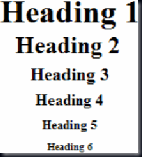Wednesday, 19 June 2013
Integrate SkyDrive To Your Blog
I recommend bloggers to use Windows Live Writer to write your good quality blog content
Here i show How To create web album in your blog (slide show) using Windows Live writer With SkyDrive
Before you need a Windows live ID address
click and choose Create Online Album
Drag your Photos and name to album
and insert button that's it you finished the steps
y
Complete collection Of HTML Tags
HTML Tags Chart
To use any of the following HTML tags, simply select the HTML code you'd like and copy and paste it into your web page. This is for HTML beginners and experts…..
| Tag | Name | Code Example | Browser View | ||||||||||||
| <!-- | comment | <!--This can be viewed in the HTML part of a document--> | Nothing will show | ||||||||||||
| <a - | anchor | <a href="http://www.domain.com/"> | Visit Our Site | ||||||||||||
| <b> | bold | <b>Example</b> | Example | ||||||||||||
| <big> | big (text) | <big>Example</big> | Example | ||||||||||||
| <body> | body of HTML document | <body>The content of your HTML page</body> | Contents of your web page | ||||||||||||
| <br> | line break | The contents of your page<br>The contents of your page | The contents of your web page | ||||||||||||
| <center> | center | <center>This will center your contents</center> | This will center your contents | ||||||||||||
| <dd> | definition description | <dl> | Definition Term Definition of the term Definition Term Definition of the term | ||||||||||||
| <dl> | definition list | <dl> | Definition Term Definition of the term Definition Term Definition of the term | ||||||||||||
| <dt> | definition term | <dl> | Definition Term Definition of the term Definition Term Definition of the term | ||||||||||||
| <em> | emphasis | This is an <em>Example</em> of using the emphasis tag | This is an Example of using the emphasis tag | ||||||||||||
| <embed> | embed object | <embed src="yourfile.mid" width="100%" height="60" align="center"> | |||||||||||||
| <embed> | embed object | <embed src="yourfile.mid" autostart="true" hidden="false" loop="false"> | Music will begin playing when your page is loaded and will only play one time. A control panel will be displayed to enable your visitors to stop the music. | ||||||||||||
| <font> | font | <font face="Times New Roman">Example</font> | Example | ||||||||||||
| <font> | font | <font face="Times New Roman" size="4">Example</font> | Example | ||||||||||||
| <font> | font | <font face="Times New Roman" size="+3" color="#ff0000">Example</font> | Example | ||||||||||||
| <form> | form | <form action="mailto:you@yourdomain.com"> | Top of Form Name: Bottom of Form | ||||||||||||
| <h1> | heading 1 | <h1>Heading 1 Example</h1> | |||||||||||||
| <head> | heading of HTML document | <head>Contains elements describing the document</head> | Nothing will show | ||||||||||||
| <hr> | horizontal rule | <hr /> | Contents of your web page Contents of your web page | ||||||||||||
| <hr> | horizontal rule | <hr width="50%" size="3" /> | Contents of your web page Contents of your web page | ||||||||||||
| <hr> | horizontal rule | <hr width="50%" size="3" noshade /> | Contents of your web page Contents of your web page | ||||||||||||
| <hr> | horizontal rule | <hr width="75%" color="#ff0000" size="4" /> | Contents of your web page Contents of your web page | ||||||||||||
| <hr> | horizontal rule | <hr width="25%" color="#6699ff" size="6" /> | Contents of your web page Contents of your web page | ||||||||||||
| <html> | hypertext markup language | <html> | Contents of your web page | ||||||||||||
| <i> | italic | <i>Example</i> | Example | ||||||||||||
| <img> | image | <img src="Earth.gif" width="41" height="41" border="0" alt="text describing the image" /> | |||||||||||||
| <input> | input field | Example 1: | Top of Form Example 1: Bottom of Form | ||||||||||||
| <input> | input field | Example 2: | Top of Form Example 2: Bottom of Form | ||||||||||||
| <input> | input field | Example 3: | Top of Form Example 3: Bottom of Form | ||||||||||||
| <input> | input field | Example 4: | Top of Form Example 4: Bottom of Form | ||||||||||||
| <input> | input field | Example 5: | Top of Form Example 5: Bottom of Form | ||||||||||||
| <input> | input field | Example 6: | Top of Form Example 6: Bottom of Form | ||||||||||||
| <li> | list item | Example 1: | Example 1:
Example 2:
| ||||||||||||
| <link> | link | <head> | |||||||||||||
| <marquee> | scrolling text | <marquee bgcolor="#cccccc" loop="-1" scrollamount="2" width="100%">Example Marquee</marquee> | |||||||||||||
| <menu> | menu | <menu> |
| ||||||||||||
| <meta> | meta | <meta name="Description" content="Description of your site"> | Nothing will show | ||||||||||||
| <meta> | meta | <meta HTTP-EQUIV="Refresh" CONTENT="4;URL=http://www.yourdomain.com/"> | Nothing will show | ||||||||||||
| <meta> | meta | <meta http-equiv="Pragma" content="no-cache"> | Nothing will show | ||||||||||||
| <meta> | meta | <meta name="rating" content="General"> | Nothing will show | ||||||||||||
| <meta> | meta | <meta name="robots" content="all"> | Nothing will show | ||||||||||||
| <meta> | meta | <meta name="robots" content="noindex,follow"> | Nothing will show | ||||||||||||
| <ol> | ordered list | Numbered <ol type="a"> <ol type="A"> <ol type="A" start="3"> <ol type="i"> <ol type="I"> <ol type="I" start="7"> | Numbered
Numbered Special Start
Lowercase Letters
Capital Letters
Capital Letters Special Start
Lowercase Roman Numerals
Capital Roman Numerals
Capital Roman Numerals Special Start
| ||||||||||||
| <option> | listbox option | <form method=post action="/cgi-bin/example.cgi"> | Top of Form Select an option: Bottom of Form | ||||||||||||
| <p> | paragraph | This is an example displaying the use of the paragraph tag. <p> This will create a line break and a space between lines. | This is an example displaying the use of the paragraph tag. This will create a line break and a space between lines. Example 1: Example 2: Example 3: | ||||||||||||
| <small> | small (text) | <small>Example</small> | Example | ||||||||||||
| <strike> | deleted text | <strike>Example</strike> |
| ||||||||||||
| <strong> | strong emphasis | <strong>Example</strong> | Example | ||||||||||||
| <table> | table | Example 1: | Example 1:
Example 2:
Example 3:
| ||||||||||||
| <td> | table data | <table border="2" cellpadding="2" cellspacing="2" width="100%"> |
| ||||||||||||
| <th> | table header | <div align="center"> |
| ||||||||||||
| <title> | document title | <title>Title of your HTML page</title> | Title of your web page will be viewable in the title bar. | ||||||||||||
| <tr> | table row | <table border="2" cellpadding="2" cellspacing="2" width="100%"> |
| ||||||||||||
| <tt> | teletype | <tt>Example</tt> | Example | ||||||||||||
| <u> | underline | <u>Example</u> | Example | ||||||||||||
| <ul> | unordered list | Example 1:<br> | Example 1:
Example 2:
|
Sunday, 16 June 2013
GPRS Settings Hack
BSNL
Title : www.bsnl.co.in
Use proxy: off
Aces point: bsnlnet
Title: bsnlmms
Use proxy: on
proxy server address:10.210.10.11
proxy server port:8080
Aces point: bsnlmms
Title: bsnllive
Use proxy: on
proxy server address: 10.220.67.131
proxy server port:8080
Aces point: bsnllive
IDEA
Title: idea_mobile
Use proxy: off
Aces point: idea_mobile
Title: idea_internet
Use proxy: off
Aces point: idea_internet
Title: idea_gprs
Use proxy: on
proxy server address: 10.4.42.15
proxy server port:8080
Aces point: idea_gprs
Google Custom Search Engine For your Blog
codes behind this
.......................................................................................................................................................
<script>
(function() {
var cx = '001641980144601382339:WMX-156893730';
var gcse = document.createElement('script'); gcse.type = 'text/javascript'; gcse.async = true;
gcse.src = (document.location.protocol == 'https:' ? 'https:' : 'http:') +
'//www.google.com/cse/cse.js?cx=' + cx;
var s = document.getElementsByTagName('script')[0]; s.parentNode.insertBefore(gcse, s);
})();
</script>
<gcse:search></gcse:search>
.........................................................................................................................................................
copy above code and paste any where you want to display the search box...
Spice Up Your Blog With JQUERY
Just copy below code and paste any where you want to appear bee
Look out my page http://mytechpartner.blogspot.in/p/c-syntax.html
…………………………………………………………………………………………………………………………………….
<div class="separator" style="clear: both; text-align: center;">
<a href="http://www.quackit.com/pix/web_graphics/free_website_graphics/clip_arts/bee.gif" imageanchor="1" style="margin-left: 1em; margin-right: 1em;"><span style="background-color: black; color: white;"><img alt="Flying Bee" border="0" height="79" src="http://www.quackit.com/pix/web_graphics/free_website_graphics/clip_arts/bee.gif" width="72" /></span></a></div>
…………………………………………………………………………………………………………………………………….
Dancing Links
………………………………………………………………………………………….
<!--DANCING-NUDGE-LINKS-STARTS-->
<script src='http://code.jquery.com/jquery-latest.js' type='text/javascript'/>
<script type='text/javascript'>
$(document).ready(function() {
$('a.nudge').hover(function() { //mouse in
$(this).animate({ paddingLeft: '20px' },400);
}, function() { //mouse out
$(this).animate({ paddingLeft: 0 }, 400);
});
});
</script>
<!--DANCING-NUDGE-LINKS-STOPS-http://mytechpartner.blogspot.in—>
…………………………………………………………………………………………….
Copy above code got blogger dashboard --->template--->edit html
press ctrl+f and type </head>
just before </head> tab paste above code and save template
class=”nudge” use this to dancing link
for example
<a href="http://mytechpartner.blogspot.in" class="nudge">Link-Text</a>