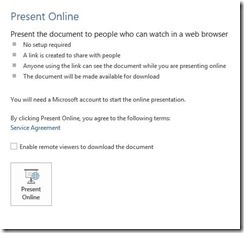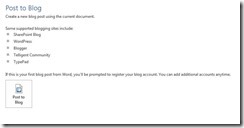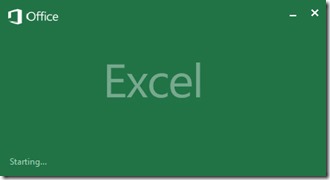jdk-6-windows-i586.exe installation step:
First all of you must download the jdk-6-windows-i586.exe
you can download this from here:
After downloading
1. run jdk-6-windows-i586.exe
2. After completion of installation
3. path setting for jdk
4. go to C:\Program Files (x86)\Java
5.copy the location C:\Program Files (x86)\Java\jdk1.6.0\lib
1)right click on my computer select properties 2) click Advance system setting 3) click Environment variables


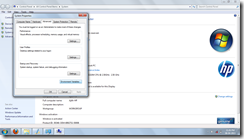
4) click new 5) Type like as below and paste link 6) ok

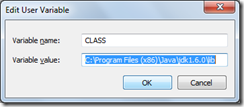
7) also set path 8) ok 9) ok
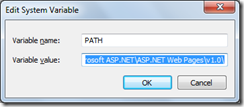
10) Open cmd and type javac
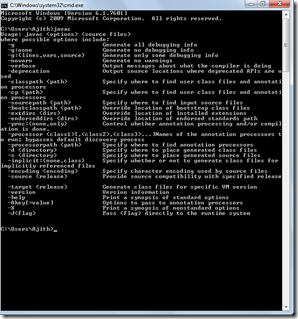
11) successfully set java path in your system
First all of you must download the jdk-6-windows-i586.exe
you can download this from here:
After downloading
1. run jdk-6-windows-i586.exe
2. After completion of installation
3. path setting for jdk
4. go to C:\Program Files (x86)\Java
5.copy the location C:\Program Files (x86)\Java\jdk1.6.0\lib
1)right click on my computer select properties 2) click Advance system setting 3) click Environment variables


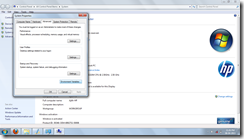
4) click new 5) Type like as below and paste link 6) ok

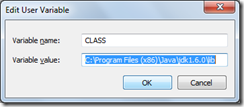
7) also set path 8) ok 9) ok
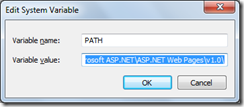
10) Open cmd and type javac
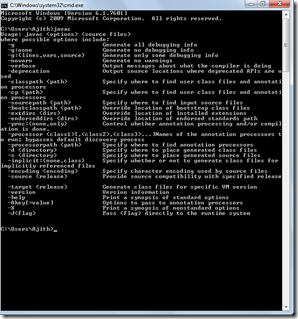
11) successfully set java path in your system