We must begin, of course, by paying due homage to the quintessential “Hello World” app, which we can achieve without actually writing any code at all. We simply need to create a new app from a template in Visual Studio:
1. Run Visual Studio Express. If this is your first time, you’ll be prompted to obtain a developer license. Do this, because you can’t go any further without it!
2. Click New Project… in the Visual Studio window, or use the File > New Project menu command.
3. In the dialog that appears, make sure you select JavaScript under Templates on the left side, and then select Blank Application in the middle. Give it a name (Hello World ), a folder, and click OK.
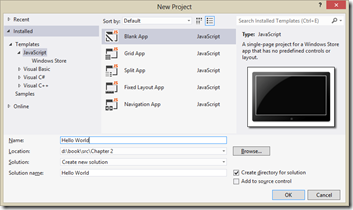
4. After Visual Studio churns for a bit to create the project,
click the Start Debugging button (or press F5, or select the Debug > Start Debugging menu command).
Assuming your installation is good
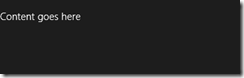
By default, Visual Studio starts the debugger in local machine mode, which runs the app full screen on your present system.
This has the unfortunate result of hiding the debugger unless you’re on a multi monitor system, in which case you can run
Visual Studio on one monitor and your Windows Store app on the other. Visual Studio offers two other debugging modes
available from the drop-down list on the toolbar or the Debug/[Appname] Properties menu command .
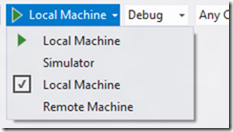
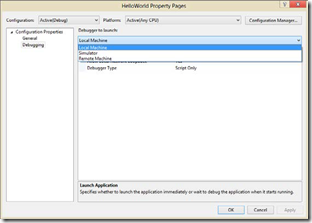
The Remote Machine option allows you to run the app on a separate device, which is absolutely essential for working with devices that can’t run desktop apps at all, such as ARM devices (and if you see only this option with a sample project, the build target is probably set to ARM). Also, when you don’t have a project loaded in Visual Studio, the Debug menu offers the Attach To Process command, which allows you to debug an already-running app.The Simulator is also very interesting, really the most interesting option in my mind and a place I imagine you’ll be spending plenty of time. It duplicates your environment inside a new login session and allows you to control device orientation, set various screen resolutions and scaling factors, simulate touch events, and control the data returned by geolocation APIs.
Hello World running in the simulator
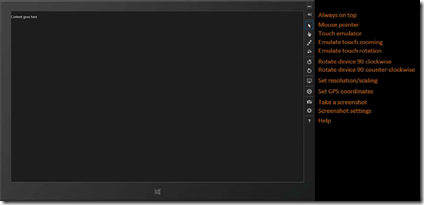





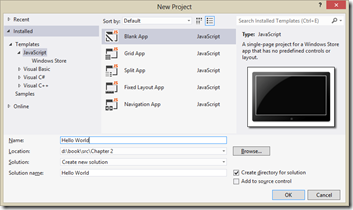
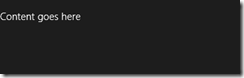
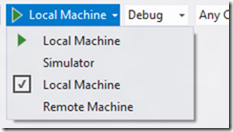
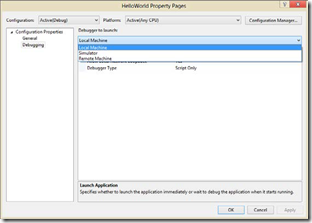
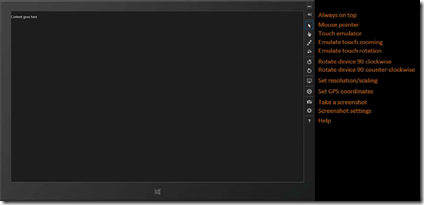
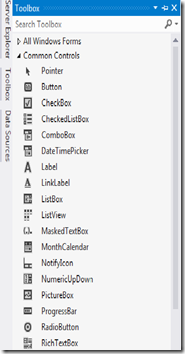
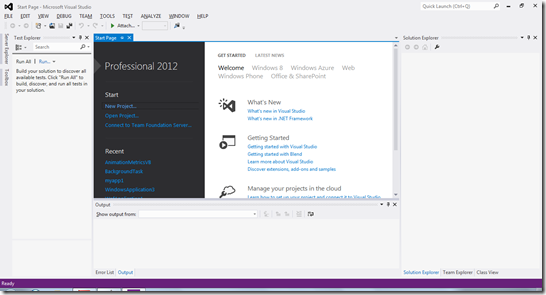
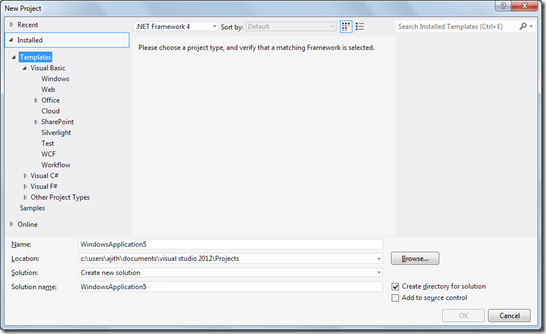
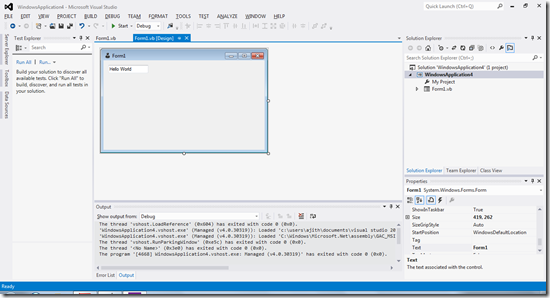

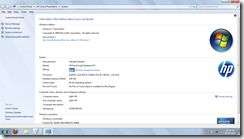
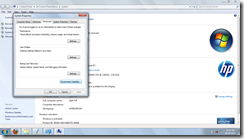
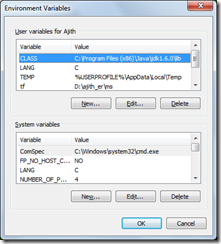


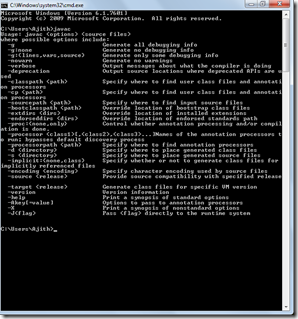


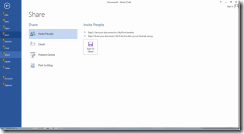

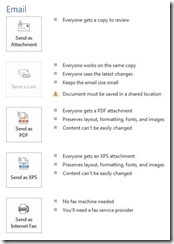
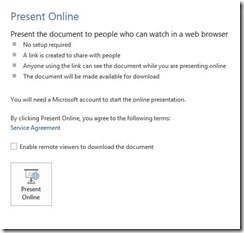
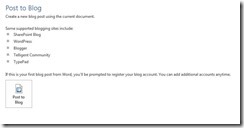
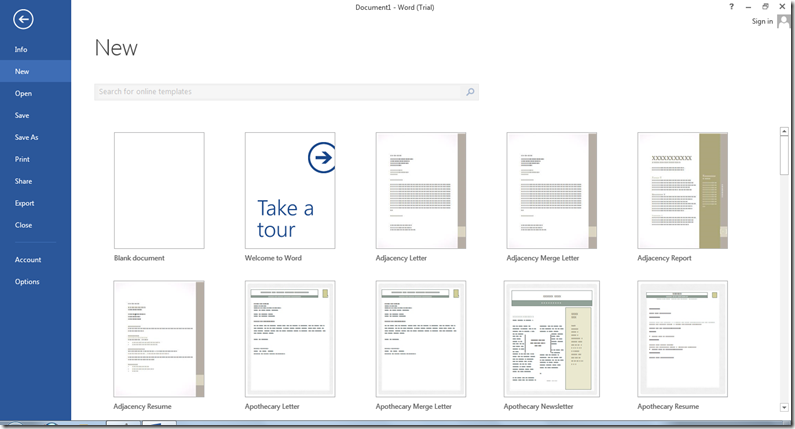
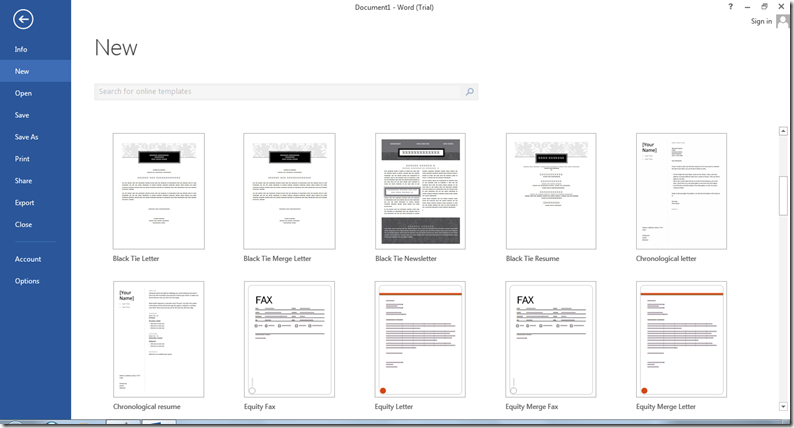
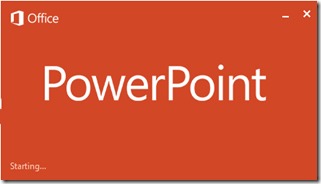
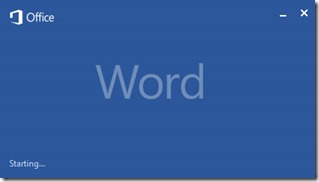
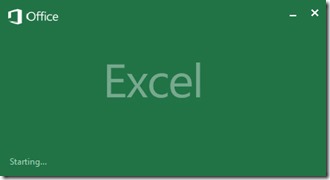
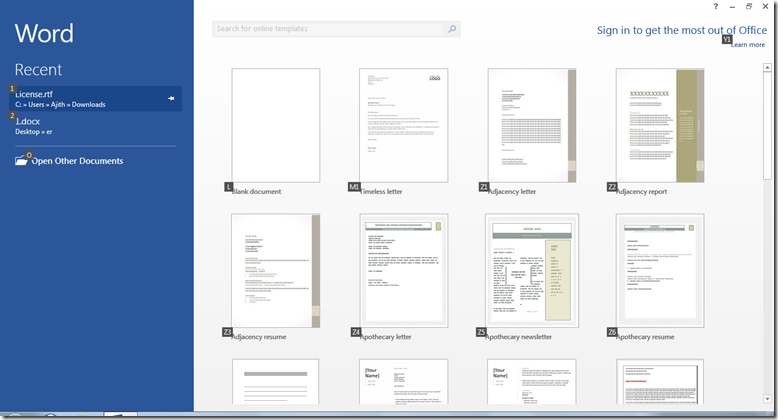











.jpg)





